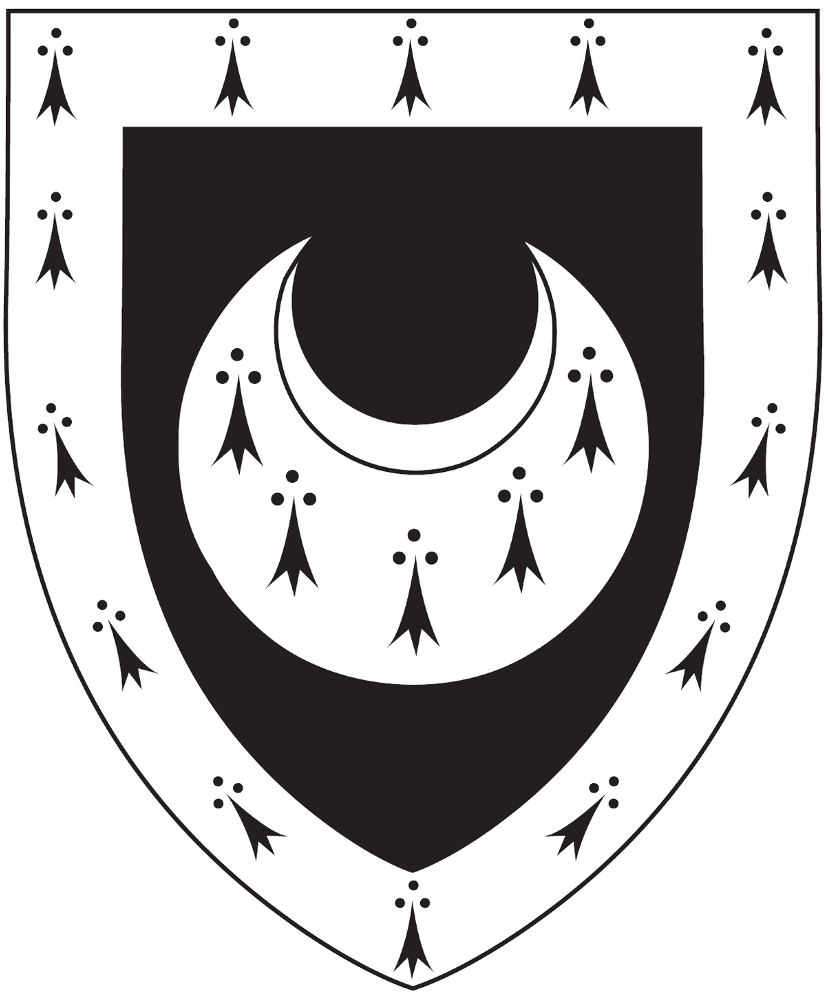You can add the MCR Events List to your calendar or to your phone; it’ll automatically update to keep you informed about upcoming events.
How you should do this depends on which calendar you use; here are instructions for a few common apps.
Google Calendar;
Android
If you’re a Google user, you’re in luck – just click this button:
This works best on a desktop or laptop computer, but the calendar should then sync to your phone or tablet once you have added it to your Google account.
If you do click the button on a phone, you might need to press OK when prompted about use of the desktop version of Calendar.
Windows Phone 8;
Windows Live Calendar;
Outlook.com
Subscribe to the calendar in Windows Live
Once you’ve subscribed to the calendar, it should sync to your phone or tablet if applicable.
Outlook 2013/2007;
Apple iPhone, iPad and OS X;
other apps and devices
If you want to add the calendar to an iPhone or iPad and you’re not currently using that device, switch to the iPhone/iPad now and open this page from there.
Subscribe to the calendar (Webcal)
After clicking the link, you may need to click Launch Application or Allow to proceed.
This should work in any desktop or mobile app that supports iCalendar and Webcal. Support for these is widespread. If it doesn’t work, try the following instead:
Manually subscribing by URL
If you can find an option in your calendar app to subscribe to a calendar by URL (web address), try one of the following URLs:
- webcal://www.mcr.trinhall.cam.ac.uk/events.ics
- http://www.mcr.trinhall.cam.ac.uk/events.ics
Problems?
If you can’t manage to subscribe to the calendar, your Computing Officer would like to know!
That is unless you have a Blackberry or Windows Phone 7, in which case I probably can’t help; sorry. (Such devices can’t cope with iCalendar files at all. But if you’re already syncing with Outlook, you might be able to use the Outlook instructions.)